Manually Importing Claims
- On the navigation bar, click Claims and then select Create Claims.
- On the Create Claims page, click Choose File in the File to import field and then browse to the location where the file is located. Click Open.
- Click Create claims.
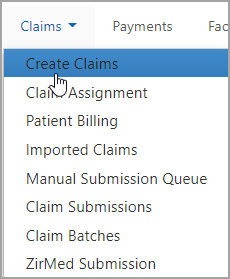
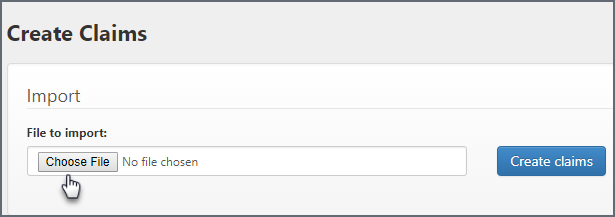

After selected, the filename displays in the File to import field.
Notes:
- This feature works with NEMSIS 3.4 compliant XSD formats. An error displays if you attempt to import any other file type. The import can handle files that contain multiple PCRs.
- If successful, a banner will display at the top of the page. On the navigation bar, hover over Claims and click "Imported Claims" to find the file import information.
- If there is a possible duplicate record, no claim is created until the patient account is verified.
A successful import will look like this:
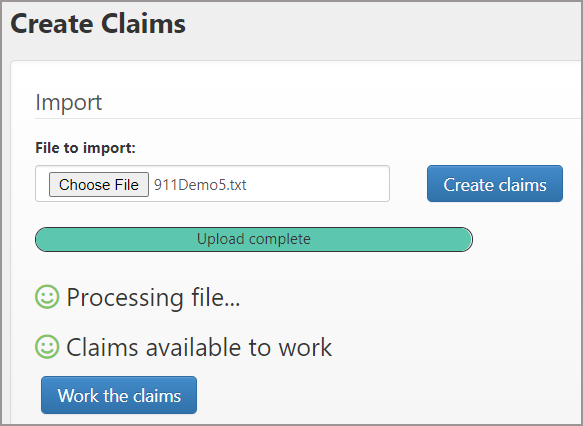
Click Work the claims to enter into the incomplete claim workflow where the oldest incomplete claim will be presented first. To work the claim you just imported, click Claims in the navigation bar and then click Imported Claims. The most recent import displays at the top of the page. You can identify the file on the Imported Claims list by its file name, import date or PCR number.
Then, look at the "Import status" column. If the status is:
- Imported document added: The PCR was saved to the system pending processing. If this message persists longer than one day, contact ZOLL Support.
- Not imported: duplicate of existing claim: A claim was already created from an import of this file.
- Claim creation failed: Call ZOLL Support for assistance.
- Not imported: file failed validation: An icon will appear at the end of the message. Click the icon to see the problem. Make the necessary edits and re-import.
- Import is ready for claim creation: The system is working on creating a claim from the import. If this takes longer than 30 minutes then contact ZOLL Support.